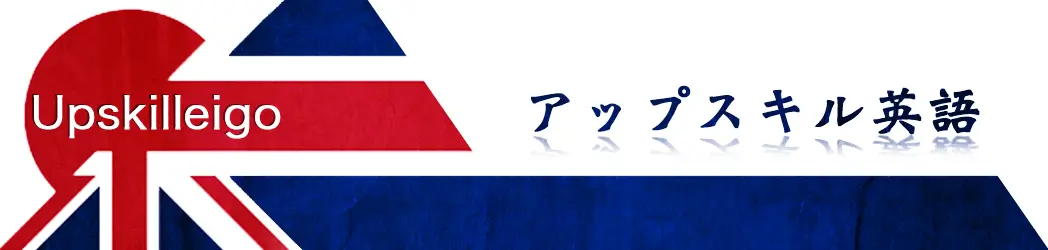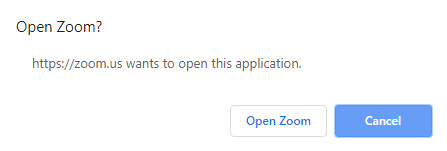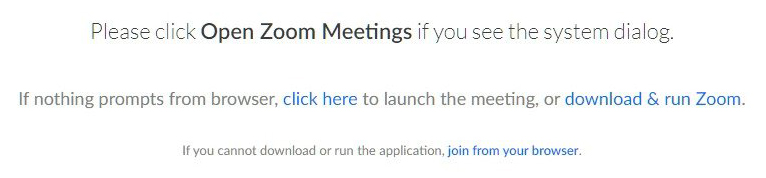System
Contents
Trial lesson
Click on the below button and complete the form to make a reservation for your FREE 15-minute trial lesson.
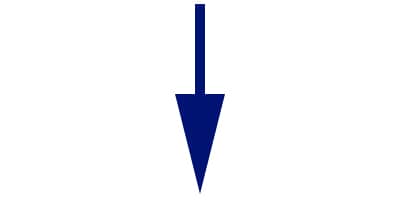
You will receive an email from us confirming the reservation, which includes a Zoom meeting link. Click here to see how to join a Zoom meeting.
Your lessons!
Complete our quote form for a personalised quote. You can choose how long you want each lesson, what type of lessons, and how many lessons you want to buy!
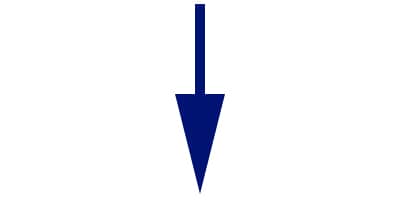
You will receive a quote from us by email. The email will also include a payment link via Stripe. You can reply and ask for the quote to be edited if you want to change your original choices.
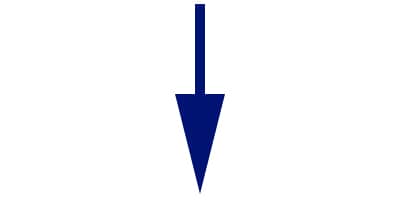
Make the payment via Stripe and confirm which day and time you want your next lesson.
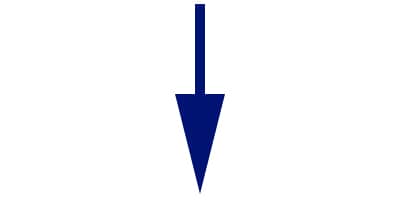
You will receive an email from us confirming the payment and the reservation, which includes a Zoom meeting link. Click here to see how to join a Zoom meeting.
How to join a lesson on Zoom
Which device would you like to use for lessons?
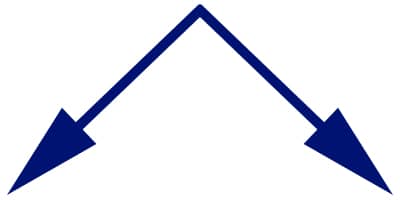
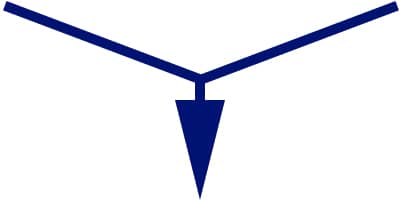
Make sure your microphone and video (if you wish to show your face) are both switched on. The picture below shows the microphone enabled and the camera disabled:
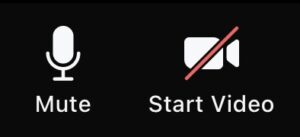
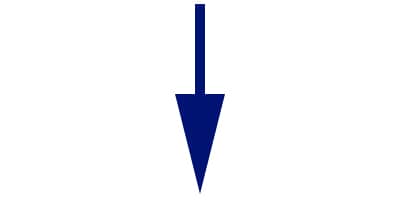
Wait for the lesson to begin, the teacher will do the rest!